Difference between revisions of "Help pages for SOCR Motion Charts"
| (4 intermediate revisions by one other user not shown) | |||
| Line 1: | Line 1: | ||
| − | ==[[SOCR | + | ==[[SOCR Help Pages]] - SOCR Motion Charts== |
== Introduction== | == Introduction== | ||
| − | The [http:// | + | The [http://socr.umich.edu/HTML5/MotionChart/ SOCR Motion Charts] provide an interactive and dynamic visualization of temporal and longitudinal data |
# This applet allows the visualization of multivariate and high-dimensional data that has a temporal or longitudinal dimension. | # This applet allows the visualization of multivariate and high-dimensional data that has a temporal or longitudinal dimension. | ||
| Line 8: | Line 8: | ||
== How to use the SOCR Motion Charts? == | == How to use the SOCR Motion Charts? == | ||
| − | + | * '''Graph Tab''': | |
| − | + | ** Right click to show the pop-up menu. | |
| − | + | ** To zoom in: Choose "ZoomIn" from the pop-up menu or hold on the left mouse button and focus on the area you want to zoom in and drag toward lower_right corner. | |
| − | + | ** To zoom out: Choose "ZoomOut" from the the pop-up menu or hold on the left mouse button and drag toward upper_left corner. | |
| − | + | ** To change chart properties such as background color, Font, outline stroke: Choose "Properties" from the pop-up menu and make the change to Title/Plot. | |
| − | + | ** To '''play''' the motion chart click Play button. You can also go back and forward using the corresponding buttons. | |
| − | + | ** Bring mouse over a blob, and/or double-click a blob, to get more information. | |
| − | + | * '''Data Tab''': | |
| − | + | ** Paste data with first row representing the column headings | |
| − | + | ** Copy data from any spreadsheet (e.g., [[SOCR_Data]]). | |
| − | + | * '''Mapping''' | |
| − | + | ** Map your time variable to ''Key'' and any other measurements you are interested in visualizing to the other variables (''X'' and ''Y'' axes, ''color'', ''size'', etc.) ''Category'' is a label for discriminating different blobs (e.g., state, country, geographic unit, etc.) | |
| − | + | * Refer to the [[About_pages_for_SOCR_Chart_List | Complete List of SOCR Charts]] and the [[SOCR_Videos_Charts | Charts Video Tutorials]] | |
<center>[[Image:SOCR_MotionCharts_Dinov_011709_Fig1.png|500px]]</center> | <center>[[Image:SOCR_MotionCharts_Dinov_011709_Fig1.png|500px]]</center> | ||
| Line 29: | Line 29: | ||
* [[SOCR_MotionCharts | SOCR Motion Charts Summary]] | * [[SOCR_MotionCharts | SOCR Motion Charts Summary]] | ||
| − | {{translate|pageName=http://wiki. | + | {{translate|pageName=http://wiki.socr.umich.edu/socr/index.php?title=Help_pages_for_SOCR_Motion_Charts}} |
Latest revision as of 15:48, 5 March 2014
Contents
SOCR Help Pages - SOCR Motion Charts
Introduction
The SOCR Motion Charts provide an interactive and dynamic visualization of temporal and longitudinal data
- This applet allows the visualization of multivariate and high-dimensional data that has a temporal or longitudinal dimension.
- SOCR Motion Charts use categorical, ordinal, nominal, discrete and continuous types of variables.
How to use the SOCR Motion Charts?
- Graph Tab:
- Right click to show the pop-up menu.
- To zoom in: Choose "ZoomIn" from the pop-up menu or hold on the left mouse button and focus on the area you want to zoom in and drag toward lower_right corner.
- To zoom out: Choose "ZoomOut" from the the pop-up menu or hold on the left mouse button and drag toward upper_left corner.
- To change chart properties such as background color, Font, outline stroke: Choose "Properties" from the pop-up menu and make the change to Title/Plot.
- To play the motion chart click Play button. You can also go back and forward using the corresponding buttons.
- Bring mouse over a blob, and/or double-click a blob, to get more information.
- Data Tab:
- Paste data with first row representing the column headings
- Copy data from any spreadsheet (e.g., SOCR_Data).
- Mapping
- Map your time variable to Key and any other measurements you are interested in visualizing to the other variables (X and Y axes, color, size, etc.) Category is a label for discriminating different blobs (e.g., state, country, geographic unit, etc.)
- Refer to the Complete List of SOCR Charts and the Charts Video Tutorials
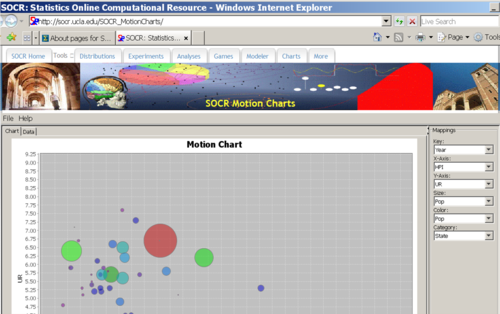
See also
Translate this page: