Difference between revisions of "Help pages for SOCR Chart"
m (Text replacement - "{{translate|pageName=http://wiki.stat.ucla.edu/socr/" to ""{{translate|pageName=http://wiki.socr.umich.edu/") |
|||
| (7 intermediate revisions by 2 users not shown) | |||
| Line 1: | Line 1: | ||
| − | + | --------------------- | |
| − | + | ''' *********Attention Mac 10.5 user, when copying and pasting results, or sometimes data, please use SELECT/DRAG/DROP with the mouse.**********''' | |
| − | + | --------------------- | |
| − | How to use the SOCRChart Applets | + | == Introduction: The SOCRChart applet is a collection of data plotting tool, and it allows you to: == |
| − | #Select a chart from the | + | # Refer to the [[About_pages_for_SOCR_Chart_List | Complete list of SOCR Charts]] |
| − | #Click on the | + | # Visualize your own data graphically. |
| − | # For each chart type, the | + | # Generate some statistical plots such as: StatisticalBarChart(BoxPlot), StatisticalLineChart(ScatterPlot), NormalDistributionPlot, BoxAndWhiskerChart. |
| − | #After making data/mapping changes, click on the | + | |
| − | # Click the | + | == How to use the SOCRChart Applets? == |
| − | #Click the | + | # Select a chart from the SOCRCharts list from the left control panel, a demo of the selected chart type will be shown in the right display panel. |
| + | # Click on the '''DATA''' tab in the right display panel to view the data used in the demo in a table form. The data and the headings are all editable for you to enter your own data. | ||
| + | # For each chart type, the '''MAPPING''' is set for the demo data. You can make change as needed using the '''Add/Remove''' button. | ||
| + | # After making data/mapping changes, click on the '''UPDATE_CHART''' button to get the plot updated. | ||
| + | # Click the '''DEMO'''' button will reset everything to the demo state. | ||
| + | # Click the '''CLEAR''' button will clear all for you to start entering your own data. | ||
| + | # Click the '''SHOW ALL''' button will give you a combined view of the chart, mapping info and input data all together. | ||
| − | Notes: | + | ==Notes:== |
| − | #You can select table cells and use the | + | # You can select table cells and use the '''COPY/PASTE''' button to copy/paste data in the data table. |
| − | # | + | # You also can use the '''FILE OPEN''' button to import data into the table cells from a comma-separated or tab-delimited plain text file(Note, the first line with # sign at the front will be read in as table headings). |
| − | #To add a extra row to the data table, hit "enter" key in the last cell. Hit "tab" key in the last cell will add a extra column. | + | # To add a extra row to the data table, hit "enter" key in the last cell. Hit "tab" key in the last cell will add a extra column. |
| + | # To search for a chart from the SOCRCharts list, use the '''SEARCH''' button and enter a keyword before click "OK". The related chart in the SOCRCharts list will be highlighted. | ||
| + | # The '''SNAPSHOT''' button can be used to save a snapshot of the graph to your own computer. | ||
# To report bugs or make recommendations please visit: [http://www.socr.ucla.edu SOCR Home Page]. | # To report bugs or make recommendations please visit: [http://www.socr.ucla.edu SOCR Home Page]. | ||
| − | #SOCRChart is based on JFreeChart and uses it's rendering engine to render the chart image. See [http://www.jfree.org/jfreechart JFreeChart] for more information. | + | # SOCRChart is based on JFreeChart and uses it's rendering engine to render the chart image. See [http://www.jfree.org/jfreechart JFreeChart] for more information. |
| + | |||
| + | <center>[[Image:Chart_help_jenny.jpg|600px]]</center> | ||
| − | {{translate|pageName=http://wiki. | + | "{{translate|pageName=http://wiki.socr.umich.edu/index.php?title=Help_pages_for_SOCR_Chart}} |
Latest revision as of 14:34, 3 March 2020
*********Attention Mac 10.5 user, when copying and pasting results, or sometimes data, please use SELECT/DRAG/DROP with the mouse.**********
Introduction: The SOCRChart applet is a collection of data plotting tool, and it allows you to:
- Refer to the Complete list of SOCR Charts
- Visualize your own data graphically.
- Generate some statistical plots such as: StatisticalBarChart(BoxPlot), StatisticalLineChart(ScatterPlot), NormalDistributionPlot, BoxAndWhiskerChart.
How to use the SOCRChart Applets?
- Select a chart from the SOCRCharts list from the left control panel, a demo of the selected chart type will be shown in the right display panel.
- Click on the DATA tab in the right display panel to view the data used in the demo in a table form. The data and the headings are all editable for you to enter your own data.
- For each chart type, the MAPPING is set for the demo data. You can make change as needed using the Add/Remove button.
- After making data/mapping changes, click on the UPDATE_CHART button to get the plot updated.
- Click the DEMO' button will reset everything to the demo state.
- Click the CLEAR button will clear all for you to start entering your own data.
- Click the SHOW ALL button will give you a combined view of the chart, mapping info and input data all together.
Notes:
- You can select table cells and use the COPY/PASTE button to copy/paste data in the data table.
- You also can use the FILE OPEN button to import data into the table cells from a comma-separated or tab-delimited plain text file(Note, the first line with # sign at the front will be read in as table headings).
- To add a extra row to the data table, hit "enter" key in the last cell. Hit "tab" key in the last cell will add a extra column.
- To search for a chart from the SOCRCharts list, use the SEARCH button and enter a keyword before click "OK". The related chart in the SOCRCharts list will be highlighted.
- The SNAPSHOT button can be used to save a snapshot of the graph to your own computer.
- To report bugs or make recommendations please visit: SOCR Home Page.
- SOCRChart is based on JFreeChart and uses it's rendering engine to render the chart image. See JFreeChart for more information.
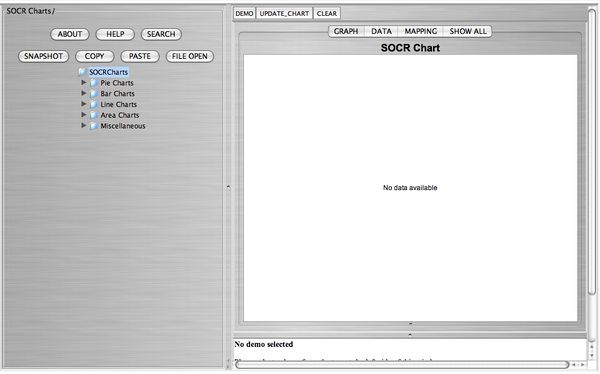
"-----
Translate this page: