Difference between revisions of "Help pages for SOCR 3D Charts"
(→Input types:) |
m (Text replacement - "{{translate|pageName=http://wiki.stat.ucla.edu/socr/" to ""{{translate|pageName=http://wiki.socr.umich.edu/") |
||
| (4 intermediate revisions by one other user not shown) | |||
| Line 16: | Line 16: | ||
==Notes:== | ==Notes:== | ||
# You can select table cells and use the '''COPY/PASTE''' button to copy/paste data in the data table. | # You can select table cells and use the '''COPY/PASTE''' button to copy/paste data in the data table. | ||
| − | # You also can use the '''FILE OPEN''' button to import data into the table cells from a file(Note, the format of the input file should match with the selected demo's input type). | + | # You also can use the '''FILE OPEN''' button to import data into the table cells from a file(Note, the format of the input file should match with the selected demo's input type. See below Input formats section for detail ). |
# To add a extra row to the data table, hit "enter" key in the last cell. Hit "tab" key in the last cell will add a extra column. | # To add a extra row to the data table, hit "enter" key in the last cell. Hit "tab" key in the last cell will add a extra column. | ||
# To search for a chart from the SOCRCharts list, use the '''SEARCH''' button and enter a keyword before click "OK". The related chart in the SOCRCharts list will be highlighted. | # To search for a chart from the SOCRCharts list, use the '''SEARCH''' button and enter a keyword before click "OK". The related chart in the SOCRCharts list will be highlighted. | ||
| Line 26: | Line 26: | ||
| − | ==Input | + | ==Input formats:== |
*Array Input | *Array Input | ||
| − | {| | + | :{| |
| x size || | | x size || | ||
|- | |- | ||
| y size || | | y size || | ||
|- | |- | ||
| − | | | + | |value1 || |
|- | |- | ||
| − | | | + | |value2|| |
|- | |- | ||
| etc | | etc | ||
|} | |} | ||
*Matrix Input | *Matrix Input | ||
| − | {| | + | :{| |
| x size || | | x size || | ||
|- | |- | ||
| y size || | | y size || | ||
|- | |- | ||
| − | | | + | |value1 ||value2|| value3 ||... |
|- | |- | ||
| ... | | ... | ||
|} | |} | ||
* Triplets Input | * Triplets Input | ||
| − | {| | + | :{| |
| x size || | | x size || | ||
|- | |- | ||
| y size || | | y size || | ||
|- | |- | ||
| − | | | + | |x_index1 ||y_index1|| value1 |
| + | |- | ||
| + | |x_index2 ||y_index2|| value2 | ||
|- | |- | ||
| ... | | ... | ||
|} | |} | ||
| − | *Binary Input | + | *Binary Input (.img raw data file) |
==See also== | ==See also== | ||
| Line 66: | Line 68: | ||
* [[SOCR_3DCharts | SOCR 3D Charts Summary]] | * [[SOCR_3DCharts | SOCR 3D Charts Summary]] | ||
| − | {{translate|pageName=http://wiki. | + | "{{translate|pageName=http://wiki.socr.umich.edu/index.php?title=Help_pages_for_SOCR_3D_Charts}} |
Latest revision as of 15:25, 3 March 2020
Contents
[hide]SOCR Help Pages - SOCR 3D Charts
Introduction
The SOCR 3D Charts provide an interactive and dynamic visualization of spatial, geographic and temporal 2D data.
- Browser/Java memory usage requirements: The SOCR 3D Charts require at least 200MB of RAM memory. This requirement increases quadratically with the size of the data.
- The SOCR 3D Charts require Java 3D extension. Java 3D binary downloads are available on java.net.
How to use the SOCR 3D Charts?
- Select a 3D chart from the SOCRCharts list from the left control panel, a demo of the selected chart type will be shown in the right display panel.
- Click on the DATA tab in the right display panel to view the data used in the demo in a table form. The data and the headings are all editable for you to enter your own data.
- After making data changes, click on the UPDATE_CHART button to get the plot updated.
- Click the DEMO' button will reset everything to the demo state.
- Click the CLEAR button will clear all for you to start entering your own data.
Notes:
- You can select table cells and use the COPY/PASTE button to copy/paste data in the data table.
- You also can use the FILE OPEN button to import data into the table cells from a file(Note, the format of the input file should match with the selected demo's input type. See below Input formats section for detail ).
- To add a extra row to the data table, hit "enter" key in the last cell. Hit "tab" key in the last cell will add a extra column.
- To search for a chart from the SOCRCharts list, use the SEARCH button and enter a keyword before click "OK". The related chart in the SOCRCharts list will be highlighted.
- The SNAPSHOT button can be used to save a snapshot of the graph to your own computer.
- To report bugs or make recommendations please visit: SOCR Home Page.
- SOCR3DChart is based on FreeHEP and uses it's rendering engine to render the chart image. See the FreeHEP Java3D for more information.
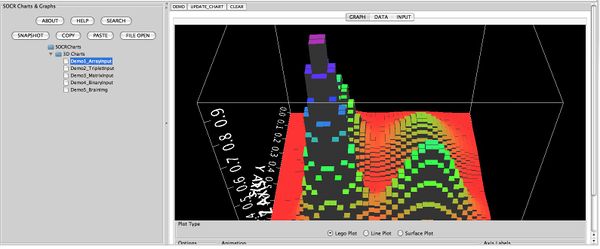
Input formats:
- Array Input
x size y size value1 value2 etc
- Matrix Input
x size y size value1 value2 value3 ... ...
- Triplets Input
x size y size x_index1 y_index1 value1 x_index2 y_index2 value2 ...
- Binary Input (.img raw data file)
See also
"-----
Translate this page: