Difference between revisions of "SOCR EduMaterials AnalysisActivities FlignerKilleen"
(→Example 1) |
(→See also) |
||
| (One intermediate revision by the same user not shown) | |||
| Line 7: | Line 7: | ||
====Example 1==== | ====Example 1==== | ||
| − | This example is based on a dataset from the '''R package''' under the library '''MASS'''. The dataset's name is [http://projetos.inpa.gov.br/i3geo/pacotes/r/win/library/datasets/html/InsectSprays.html InsectSprays]. In [[SOCR_EduMaterials_AnalysisActivities_FlignerKilleen#InsectSprays_dataset | this dataset]], there are two variables: count, which is quantitative, and '''spray''', a factor of six groups, denoted by '''A''' to '''F'''. Here are the analysis steps for this example: | + | Go to the [http://www.socr.ucla.edu/htmls/ana/FlignerKilleen_Analysis.html SOCR Fligner-Killeen Non-parametric Test Applet]. This example is based on a dataset from the '''R package''' under the library '''MASS'''. The dataset's name is [http://projetos.inpa.gov.br/i3geo/pacotes/r/win/library/datasets/html/InsectSprays.html InsectSprays]. In [[SOCR_EduMaterials_AnalysisActivities_FlignerKilleen#InsectSprays_dataset | this dataset]], there are two variables: count, which is quantitative, and '''spray''', a factor of six groups, denoted by '''A''' to '''F'''. Here are the analysis steps for this example: |
* As you start the [http://www.socr.ucla.edu/htmls/SOCR_Analyses.html SOCR Analyses Applet], click on '''Fligner-Killeen Test''' from the combo box in the left panel. Next, click on '''Example 2''' and then the '''Data''' tab on the top of the right panel. You will see something like below. The data have been divided into 6 columns by groups. | * As you start the [http://www.socr.ucla.edu/htmls/SOCR_Analyses.html SOCR Analyses Applet], click on '''Fligner-Killeen Test''' from the combo box in the left panel. Next, click on '''Example 2''' and then the '''Data''' tab on the top of the right panel. You will see something like below. The data have been divided into 6 columns by groups. | ||
| Line 176: | Line 176: | ||
===See also=== | ===See also=== | ||
| − | The [[AP_Statistics_Curriculum_2007_NonParam_VarIndep | Fligner-Killeen section]] of the [[EBook | SOCR EBook]]. | + | * The [[AP_Statistics_Curriculum_2007_NonParam_VarIndep | Fligner-Killeen section]] of the [[EBook | SOCR EBook]]. |
| + | * [[SOCR_EduMaterials_AnalysesCommandLineFlignerKilleen | Command-line driven execution of Fligner-Killeen Test]]. | ||
<hr> | <hr> | ||
| − | {{translate|pageName=http://wiki.stat.ucla.edu/socr/index.php?title= | + | {{translate|pageName=http://wiki.stat.ucla.edu/socr/index.php?title=SOCR_EduMaterials_AnalysisActivities_FlignerKilleen}} |
Latest revision as of 20:20, 12 June 2009
Contents
SOCR Analysis Activities - Fligner-Killeen Non-parametric Test
Overview of the test Fligner-Killeen
The Fligner-Killeen test is a non-parametric test comparing whether k samples have equal variances. Some alternative statistical tests, for example the analysis of variance, assume that variances are equal across groups or samples.
Examples
Example 1
Go to the SOCR Fligner-Killeen Non-parametric Test Applet. This example is based on a dataset from the R package under the library MASS. The dataset's name is InsectSprays. In this dataset, there are two variables: count, which is quantitative, and spray, a factor of six groups, denoted by A to F. Here are the analysis steps for this example:
- As you start the SOCR Analyses Applet, click on Fligner-Killeen Test from the combo box in the left panel. Next, click on Example 2 and then the Data tab on the top of the right panel. You will see something like below. The data have been divided into 6 columns by groups.
Error creating thumbnail: File missing
- Click on the Mapping tab to map the groups you would like to include in the analysis. Select at least two groups.

- Now you will click on Compute to let the program produce the results. Click on Result to view the results.
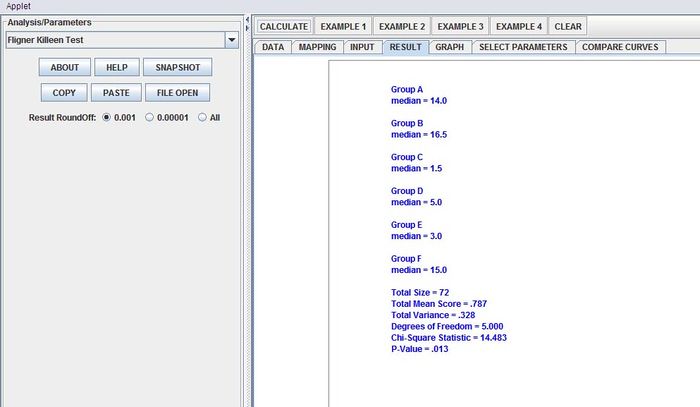
- Note: if you happen to click on the "Clear" button in the middle of the procedure, all the data will be cleared out. Simply start over from step 1.
InsectSprays dataset
| Index | count | spray |
| 1 | 10 | A |
| 2 | 7 | A |
| 3 | 20 | A |
| 4 | 14 | A |
| 5 | 14 | A |
| 6 | 12 | A |
| 7 | 10 | A |
| 8 | 23 | A |
| 9 | 17 | A |
| 10 | 20 | A |
| 11 | 14 | A |
| 12 | 13 | A |
| 13 | 11 | B |
| 14 | 17 | B |
| 15 | 21 | B |
| 16 | 11 | B |
| 17 | 16 | B |
| 18 | 14 | B |
| 19 | 17 | B |
| 20 | 17 | B |
| 21 | 19 | B |
| 22 | 21 | B |
| 23 | 7 | B |
| 24 | 13 | B |
| 25 | 0 | C |
| 26 | 1 | C |
| 27 | 7 | C |
| 28 | 2 | C |
| 29 | 3 | C |
| 30 | 1 | C |
| 31 | 2 | C |
| 32 | 1 | C |
| 33 | 3 | C |
| 34 | 0 | C |
| 35 | 1 | C |
| 36 | 4 | C |
| 37 | 3 | D |
| 38 | 5 | D |
| 39 | 12 | D |
| 40 | 6 | D |
| 41 | 4 | D |
| 42 | 3 | D |
| 43 | 5 | D |
| 44 | 5 | D |
| 45 | 5 | D |
| 46 | 5 | D |
| 47 | 2 | D |
| 48 | 4 | D |
| 49 | 3 | E |
| 50 | 5 | E |
| 51 | 3 | E |
| 52 | 5 | E |
| 53 | 3 | E |
| 54 | 6 | E |
| 55 | 1 | E |
| 56 | 1 | E |
| 57 | 3 | E |
| 58 | 2 | E |
| 59 | 6 | E |
| 60 | 4 | E |
| 61 | 11 | F |
| 62 | 9 | F |
| 63 | 15 | F |
| 64 | 22 | F |
| 65 | 15 | F |
| 66 | 16 | F |
| 67 | 13 | F |
| 68 | 10 | F |
| 69 | 26 | F |
| 70 | 26 | F |
| 71 | 24 | F |
| 72 | 13 | F |
See also
- The Fligner-Killeen section of the SOCR EBook.
- Command-line driven execution of Fligner-Killeen Test.
Translate this page: