Difference between revisions of "SOCR EduMaterials AnalysisActivities TwoPairedSign"
| Line 17: | Line 17: | ||
| − | '''2.''' Click on the "'''Mapping'''" button to get to the "'''Mapping'''" panel. Click on '''"ADD"''' under '''VARIABLE 1''' and to '''VARIABLE 2''' add the variables for Two Paired Sample | + | '''2.''' Click on the "'''Mapping'''" button to get to the "'''Mapping'''" panel. Click on '''"ADD"''' under '''VARIABLE 1''' and to '''VARIABLE 2''' add the variables for Two Paired Sample Sign Test. We care about the difference, so which on goes to '''VARIABLE 1''' is arbitrary. You can just add column '''A''' to '''VARIABLE 1''' and '''B''' to '''VARIABLE 2'''. |
Here, the computer will set difference = Variable 2 - Variable 1. If you like the substraction to go the other way around, simple assign '''VARIABLE 1''' and '''VARIABLE 2''' in a different way. | Here, the computer will set difference = Variable 2 - Variable 1. If you like the substraction to go the other way around, simple assign '''VARIABLE 1''' and '''VARIABLE 2''' in a different way. | ||
Revision as of 00:26, 5 August 2007
Two Paired Sample Sign Test Example
We will demonstrate Two Paired Sign Test with a SOCR built-in example. This example is based on a dataset from the statistical program "R." For more information of the R program, please see CRAN Home Page. The dataset used here is "shoes" under R's "MASS" library. In the dataset, ten boys are given to the wear of shoes of materials A and B for one foot. We'd like to find if one material is better than the other.
Here's the steps of the activity:
1. Click on Two Paired Sample Sign Test at the left panel's combo box.

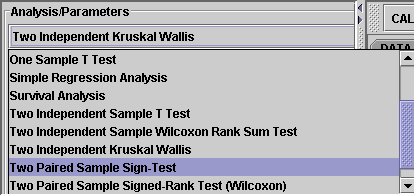
On the right panel, first click on EXAMPLE 3 and next click on "Data" to retreive the demonstrated example. This is the example we'll be looking at.Note that the data are difference of B - A.

2. Click on the "Mapping" button to get to the "Mapping" panel. Click on "ADD" under VARIABLE 1 and to VARIABLE 2 add the variables for Two Paired Sample Sign Test. We care about the difference, so which on goes to VARIABLE 1 is arbitrary. You can just add column A to VARIABLE 1 and B to VARIABLE 2.
Here, the computer will set difference = Variable 2 - Variable 1. If you like the substraction to go the other way around, simple assign VARIABLE 1 and VARIABLE 2 in a different way.

3. Click on "Calculate" then "Result" to see the results.
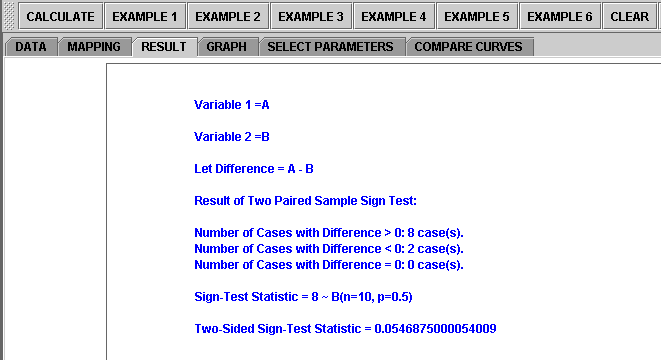
Questions for students: By looking at the test results, what do you think about the data? What can you say about the two different shoe materials?