Difference between revisions of "SOCR EduMaterials AnalysisActivities Fisher Exact"
(→SOCR Analyses Example on Fisher's Exact Test) |
(→SOCR Analyses Example on Fisher's Exact Test) |
||
| Line 15: | Line 15: | ||
| − | '''2.''' Click on "''' | + | '''2.''' Click on "'''Input'''" button. You'll see a screen like below waiting for your input |
<center>[[Image:SOCR_AnalysisActivities_FisherExact_Chu_061407_Fig2.gif|700px]]</center> | <center>[[Image:SOCR_AnalysisActivities_FisherExact_Chu_061407_Fig2.gif|700px]]</center> | ||
| − | + | The minimum size of table is 2 by 2. You can change the number of rows and/or columns by clicking on the combo box. We'll use 2 by 2 for our example. | |
<center>[[Image:SOCR_AnalysisActivities_FisherExact_Chu_061407_Fig2A.gif|700px]]</center> | <center>[[Image:SOCR_AnalysisActivities_FisherExact_Chu_061407_Fig2A.gif|700px]]</center> | ||
| − | + | Type in numbers into the cells. You can also change the text of the row and column names from "Row 1" etc., to something you like. | |
| − | |||
| − | + | <center>[[Image:SOCR_AnalysisActivities_FisherExact_Chu_061407_Fig2B.gif|700px]]</center> | |
| − | <center>[[Image: | ||
| − | |||
| + | '''3.''' Click on the "'''Calculate'''" button and then "'''Result'''" to see the results. | ||
| − | <center>[[Image: | + | <center>[[Image:SOCR_AnalysisActivities_ChiTable_Chu_061407_Fig3.gif|700px]]</center> |
| − | |||
| − | |||
| − | |||
| − | |||
Revision as of 14:50, 25 August 2007
SOCR Analyses Example on Fisher's Exact Test
This example is based on the data taken from "Mathematical Statistics and Data Analysis" by John A. Rice, Second Edition, Ducbury Press, 1995.
Steps:
1. Click on "Fisher's Exact Test" from the conbo box in the left panel.

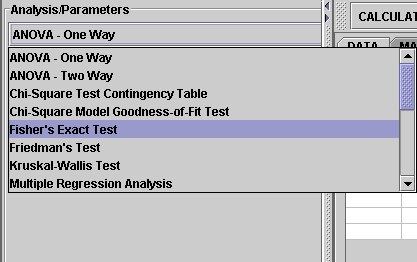
2. Click on "Input" button. You'll see a screen like below waiting for your input

The minimum size of table is 2 by 2. You can change the number of rows and/or columns by clicking on the combo box. We'll use 2 by 2 for our example.
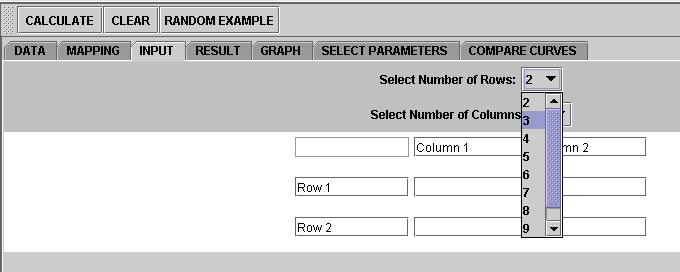
Type in numbers into the cells. You can also change the text of the row and column names from "Row 1" etc., to something you like.

3. Click on the "Calculate" button and then "Result" to see the results.
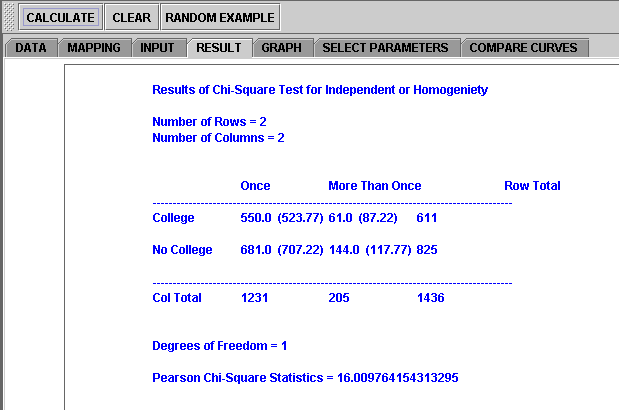
Note: if you happen to click on the "Clear" button in the middle of the procedure, all the data will be cleared out. Simply start over from step 1 and reteive the data by click an EXAMPLE button.
Translate this page: