SOCR Videos Dashboard
Contents
SOCR Videos: SOCR Data Dashboard Videos
The SOCR Dashboard is a webapp providing a mechanism to integrate dispersed multi-source data and service the mashed information via human and machine interfaces in a secure, scalable manner. The Dashboard enables the exploration of subtle associations between variables, population strata, or clusters of data elements, which may be opaque to standard independent inspection of the individual sources. This a new platform includes a device agnostic tool for graphical querying, navigating and exploring the multivariate associations in complex heterogeneous datasets.
As an integrated Big-Data analytics suite, the SOCR Analytics Dashboard is designed for web-based merging, integration, and analysis of large, heterogeneous datasets. The package features a non-relational database for storage and integration of heterogeneous datasets, a JavaScript-based web server built using node.js, and a sleek front-end for visualization and real-time manipulation of data.
Video Tutorial
- SOCR Data Dashboard Video Tutorial.
- SOCR Dashboard demonstration using user-specified data (in this case, multi-source pediatric obesity data).
Script/Story Board
(Time: concepts)
- Beginning: 2 different versions of webapp
- 1:22: Sample file contains many omissions and errors
- 1:46: Variable list auto-populated
- 2:20: Completely different dataset
- 2:45: Much larger data size
- 3:30: Cross-filtering functionality
- 3:47: Dynamic tile-based layout
- 4:30: Context sensitive menus
- 7:00: Custom Datasets
Test Data
The following 2 datasets are used in this specific SOCR Data Dashboard demonstration:
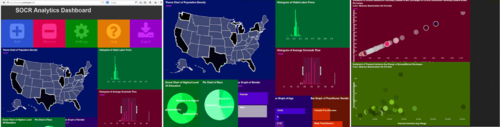
Setting up the Dashboard
1. Ensure the node framework has been installed. 2. Install MongoDB. This is not required, but if you want to see the demo using the default CMS, BLS, and Census data you need MongoDB installed. 3. In a command prompt navigate to the server/mongodb/bin folder, and run mongod:
mongod --dbpath ../data
4. Navigate to the root directory of the project in node, and run
npm install
5. Once dependencies are installed, launch node server:
npm start
6. Navigate to selected address in browser to launch webapp (default is http://localhost:3000/).
Reference/Citation
- Husain, SS, Kalinin, A, Truong, A, Dinov, ID. (2015) SOCR data dashboard: an integrated big data archive mashing medicare, labor, census and econometric information. Journal of Big Data, 2(13):1-18. DOI: 10.1186/s40537-015-0018-z.
- Dashboard GitHub source code
- SOCR Dashboard Webapp
- SOCR Home page: http://www.socr.ucla.edu or http://www.StatisticsResource.org
Translate this page: