SOCR EduMaterials AnalysisActivities NormalPower Power Random
SOCR Normal Power Activity: Look for Power with Generated Data
1. Click on DATA and then RANDOM EXAMPLE to generate random data.
2.The result will not be computed until you tell the computer which column of the data you'd like to compute for. So, if you clikc on CALCULATE, you'll see an error message like this.
Just click on MAPPING and you'll see a screen like below. Here, we only have one column, X. Click on ADD to include X for compuation.
3. After you do the mapping, the mean and standard deviation of the data are calculated and show in the SELECT PARAMETER panel.
But we don't have the mean for the alternative yet, neither have we determined what type of hypothesis testing (less than? greater than? not equal to?) to use. So, if you click CALCUALTE without inputting everything in the SELECT PARAMETERS panel, you'll see an error message.
4. Be sure to select Get Power Using Sample Size. Have all the fields filled out, and then click on CALCULATE and then RESULT, the results are given.
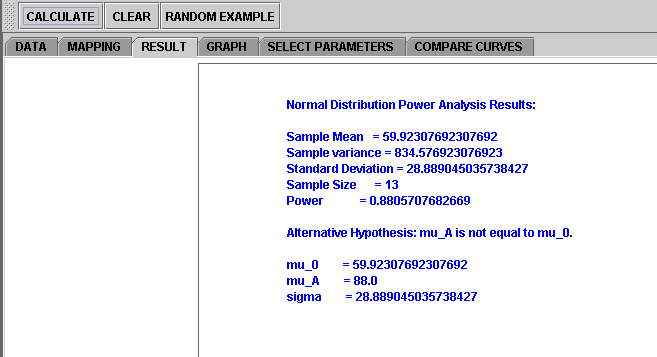
5. Click on the GRAPH button to see a function of possible values of power.
6. Also, click on the COMPARE CURVES to see the data, the population, and distribution of mean.
Translate this page: