SOCR EduMaterials AnalysisActivities Friedman
Contents
[hide]SOCR Analysis - Friedman's Test
Friedman's Test Background
The Friedman's Test is a non-parametric test utilizing ranks of the data. Suppose there are k groups, each group has data from a set of blocks. That is, the data are blocked or matched. The hypotheses are written as:
Null Hypothesis H_0: All of the k population distribution functions are identical.
Alternative Hypothesis H_A: At least one of the populations tends to yield larger observations than at least one of the other populations.
Rank sum is employed for hypotheses testing. Note that the sample size for each group do have to be the same.
SOCR Analyses Example on the Friedman's Test
Go to the SOCR Friedman's Test Applet. The example we show here is from "Practical Nonparametric Statistics" by Conover, Second Edition, John Wiley & Sons, 1980. (Page 297-299)
Steps:
1. The data of this example has 4 groups: A, B, C and D. Click on " Friedman's Test" from the combo box in the left panel.

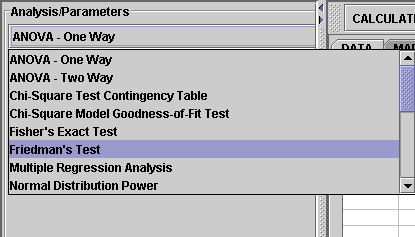
2. Click on "Example 2" button. than the "Data" button to see the data.
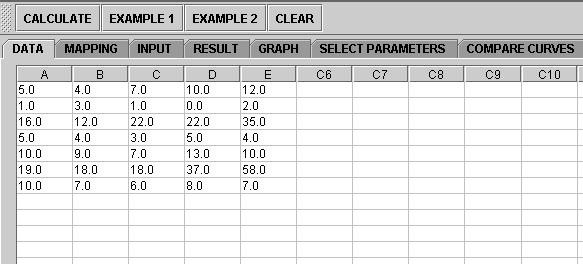
3. The data need to be send to the computer for analysis. In the Friedman test, at least two groups need to be included. You can certainly include any two groups, any three groups, or all the available groups, etc., from the data set. The test will only analyze the groups selected. Therefore, you'll need to let the computer know what groups you're choosing. This is done in the "Mapping" panel. Click on the "Mapping" button to include the groups you want.

4. Next, click on the "Calculate" button. Now you're ready to see the results. Just click on the "Result" button. Note that ranks are shown in parentheses.

Scroll down to see complete results.
If you'd like to include some other group(s) or remove the current groups and start over, simply go to the Mapping button and take the groups you want.
Note: if you happen to click on the "Clear" button in the middle of the procedure, all the data will be cleared out. Simply start over from step 1 and retrieve the data by clicking an EXAMPLE button.
See also
Translate this page: